今回は、UnityでAssetStoreからAssetsをダウンロードする方法を書きます。
2022/12/30 現在、PackageManager を使用してダウンロードすることになります。
開発環境
- Windows10 Home 64bit
- Unity 2020.3.17.f1
目次
Assetsをダウンロードする
Unityのメニューバーから、Edit → ProjectSettingsを選択します。
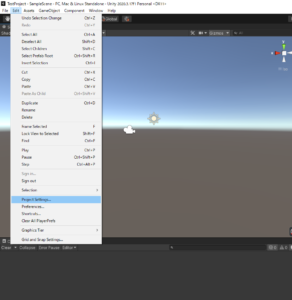
Project Settings のダイアログの左側のPackage Manager を選択します。PackageManager のAdvanced Settings からEnable Preview Packages をチェックします。
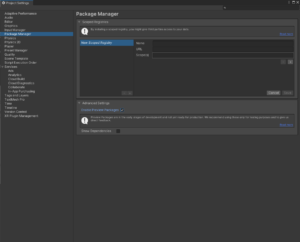
Unity のメニューバーから、Window → Package Manager を選択し、ダイアログを開きます。
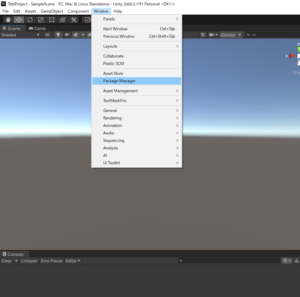
Package Manager ダイアログ上部のPackages: In Project からMy Assets を選択します。
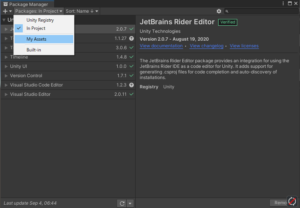
- このダイアログからAssetsを選択して、右下のDownloadをクリックすれば、ダウンロードできます。
- 右上の検索ボックスからAssetsの検索もできます。
Assets のダウンロード先を変更する
AssetStore からのダウンロード先を変更は、Unityからできません。↓の方法でできます。
あわせて読みたい


【Unity】 Assetsのダウンロード先を変更する
今回は、Unity Assetsのダウンロード先を変更する方法について書きます。 UnityからAssetsをダウンロードする場合、ダウンロード先は、 C:\Users\ユーザー名\AppData\Ro…
まとめ
今回は、UnityでAssetStoreからAssetsをダウンロードする方法を書きました。PackageManager を使用してダウンロードすることになります。

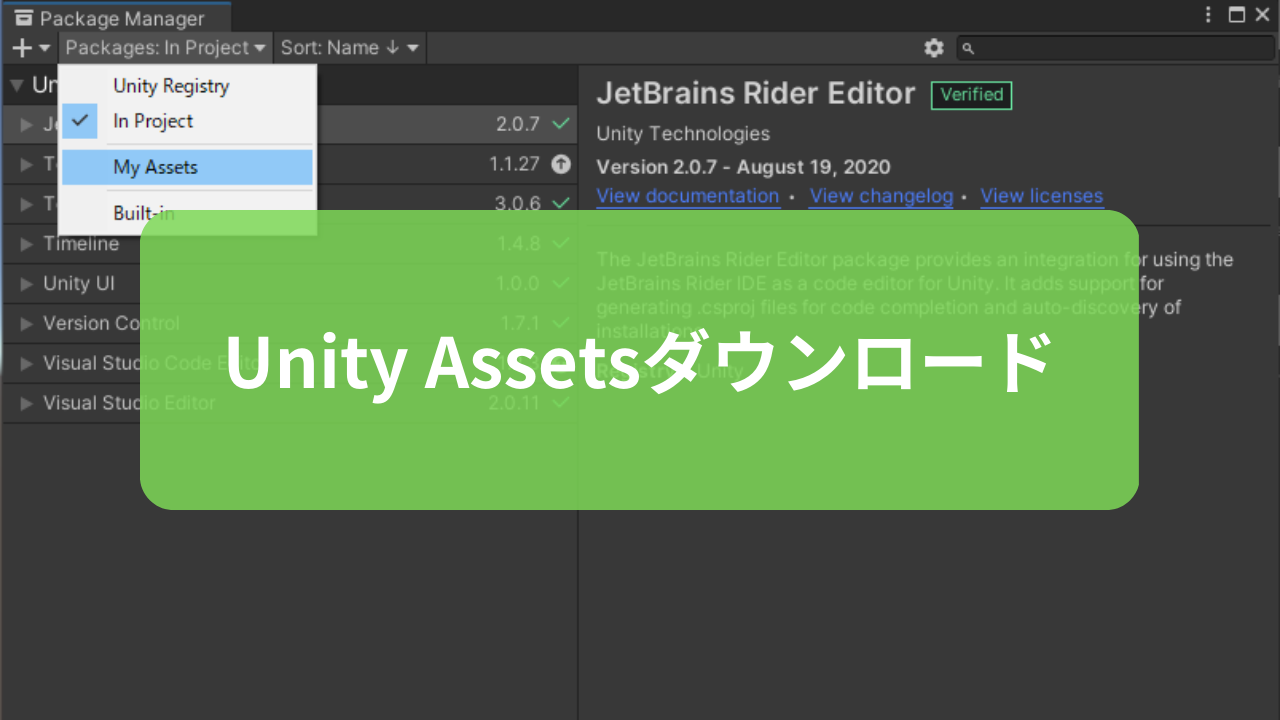








コメント