Windows Apache2.4にて、html、phpなどのデータの置き場所を変更する方法を書きます。
データの場所は、Apacheフォルダの中にあります。
Apacheフォルダの中には、実行ファイルもあります。実行ファイルとデータは、別々で管理した方が、今後何かと都合がよいです。
事前にインストールするもの
インストール環境
- Windows10 home 64bit
目次
データの場所を変更する
デフォルトのデータの場所は、Apacheフォルダー>htdocs フォルダとなってます。
htdocs の場所を変更するために、Apache フォルダー>conf フォルダのhttpd.conf を変更します。
httpd.confを開くと以下の記述となっているところがあります。
DocumentRoot "${SRVROOT}/htdocs"
<Directory "${SRVROOT}/htdocs">
#
# Possible values for the Options directive are "None", "All",
# or any combination of:
# Indexes Includes FollowSymLinks SymLinksifOwnerMatch ExecCGI MultiViews
#
# Note that "MultiViews" must be named *explicitly* --- "Options All"
# doesn't give it to you.
#
# The Options directive is both complicated and important. Please see
# http://httpd.apache.org/docs/2.4/mod/core.html#options
# for more information.
#
Options Indexes FollowSymLinks
#
# AllowOverride controls what directives may be placed in .htaccess files.
# It can be "All", "None", or any combination of the keywords:
# AllowOverride FileInfo AuthConfig Limit
#
AllowOverride None
#
# Controls who can get stuff from this server.
#
Require all granted
</Directory>ここのDocumentRoot とDirectoryタグの属性を変更します。今回は、E;/data/htdocsに変更しました。
DocumentRoot "E:/data/htdocs"
<Directory "E:/data/htdocs">今後は、このフォルダに、Webサーバーのデータを置きます。
動作確認
動作確認をするために、以下のことをします。
動作確認
- もともとのhtdocsフォルダにあったindex.html を新しいhtdocsフォルダに移動
- index.htmlのIt Works!をIt Works!OKに変更する
Apacheを再起動して動作させると想定通りの表示をしました。
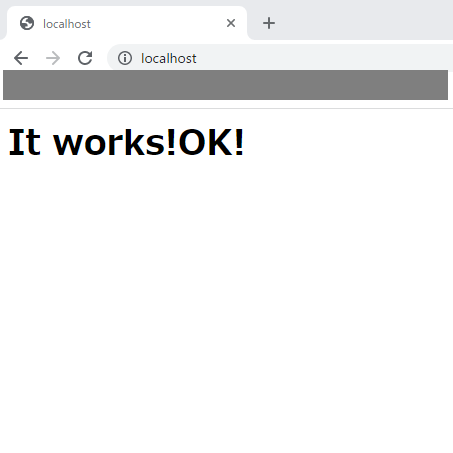
まとめ
Windows Apache2.4にて、html、phpなどのデータの置き場所を変更する方法を書きました。
httpd.confを書きかえることで変更できます。
Webサーバーのデータは、実行フォルダと切り離したほうが管理しやすいです。










コメント