今回は、C# WPF( Windows Presentation Foundation ) プロジェクトからUnityEngine のライブラリを参照する方法について書きます。
開発環境
- Windows10 Home 64bit
- VisualStudio Community 2019 Version 16.11.2
- .Net FrameWork 4.8
- Unity 2020.3.17f1(LTS)
目次
WPF プロジェクトからUnityEngine のライブラリを参照
WPF プロジェクトのソリューションエクスプローラーから対象のプロジェクトの参照を右クリックし、参照の追加を選択します。
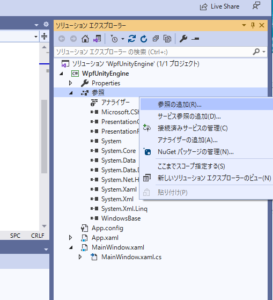
参照マネージャーダイアログが表示されます。
左側から参照をクリックします。
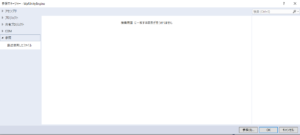
参照するファイルの選択ダイアログが開きます。
ここで、UnityEngine.dll を参照します。ぼくは、E:\\soft にUnityをインストールしました。なので、参照先のフォルダは、「E:\soft\Unity\2020.3.17f1\Editor\Data\Managed」となります。
環境に合わせて設定してください。
選択が終わったら、追加ボタンを押します。
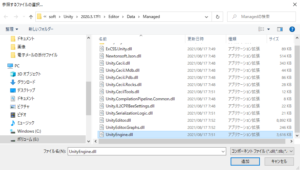
参照ツリーにUnityEngine が追加されています。これで、UnityEngine のライブラリを使用できます。
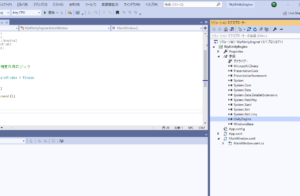
UnityEngine ライブラリを使ってみる
UnityEngine ライブラリを使ってみます。
お試しで、Mathf.Max 関数を使用してみます。
using UnityEngine;
namespace WpfUnityEngine
{
/// <summary>
/// MainWindow.xaml の相互作用ロジック
/// </summary>
public partial class MainWindow : Window
{
public MainWindow()
{
InitializeComponent();
float h = Mathf.Max(4, 5);
return;
}
}
}デバックした結果は下記画像の通りです。hが5と表示されているのが分かります。
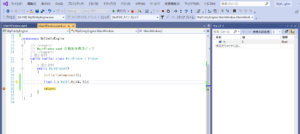
まとめ
C# WPF( Windows Presentation Foundation ) プロジェクトからUnityEngine のライブラリを参照する方法について書きました。










コメント
コメント一覧 (4件)
Great content! Keep up the good work!
certainly like your website but you need to take a look at the spelling on several of your posts.
Several of them are rife with spelling issues and I find it very troublesome to inform the truth however I’ll surely come back
again.
Having read this I believed it was extremely informative.
I appreciate you taking the time and energy to put this article together.
I once again find myself personally spending way too much time both reading and leaving comments.
But so what, it was still worth it!
I got this website from my pal who informed me
about this website and now this time I am browsing this website
and reading very informative articles or reviews at this place.