本記事では、C# WPFアプリケーション OxyPlot にて、BarとLineを同グラフに表示する方法について書きます。
開発環境
- Windows10
- Microsoft Visual Studio Community2022
- .NET 6
- WPF アプリ
- OxyPlot 2.1.2
目次
やりたいこと
OxyPlot で、LineとBarを同グラフに表示します。X軸のカテゴリーは、BarとLine共通です。左側のY軸はBar、右側のY軸はLineに対応します。
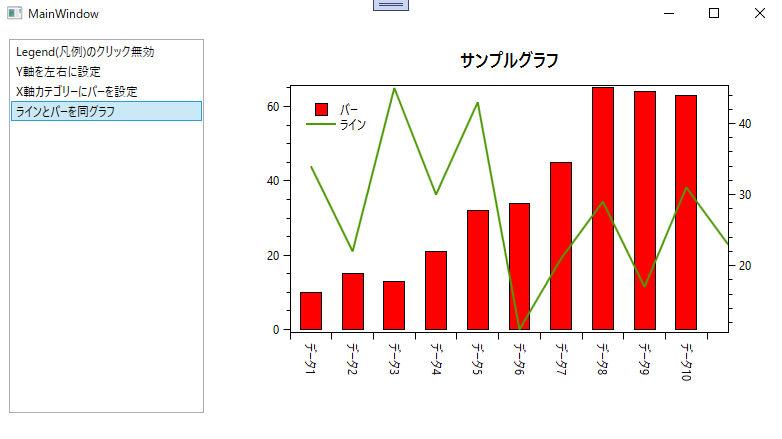
コード
PlotModelを生成するコードです。
using OxyPlot;
using OxyPlot.Axes;
using OxyPlot.Legends;
using OxyPlot.Series;
namespace OxyPlotProject.OxyPlotPlotModel
{
/// <summary>
/// ラインとバーを同グラフPlotModelファクトリー
/// </summary>
internal class LineBarSamePlotModelFactory : AbstPlotModelFactory
{
public override PlotModel Create()
{
// モデル
PlotModel plotModel = new PlotModel();
plotModel.Title = "サンプルグラフ";
// カテゴリーX軸
CategoryAxis xAxis = new CategoryAxis();
xAxis.Position = AxisPosition.Bottom;
xAxis.Key = "xAxis";
xAxis.Angle = 90;
plotModel.Axes.Add(xAxis);
// バーY軸
LinearAxis yAxisBar = new LinearAxis();
yAxisBar.Position = AxisPosition.Left;
yAxisBar.Key = "yAxisBar";
plotModel.Axes.Add(yAxisBar);
// ラインY軸
LinearAxis yAxisLine = new LinearAxis();
yAxisLine.Position = AxisPosition.Right;
yAxisLine.Key = "yAxisLine";
plotModel.Axes.Add(yAxisLine);
// カテゴリーX軸の値
xAxis.Labels.Add("データ1");
xAxis.Labels.Add("データ2");
xAxis.Labels.Add("データ3");
xAxis.Labels.Add("データ4");
xAxis.Labels.Add("データ5");
xAxis.Labels.Add("データ6");
xAxis.Labels.Add("データ7");
xAxis.Labels.Add("データ8");
xAxis.Labels.Add("データ9");
xAxis.Labels.Add("データ10");
// バー
BarSeries barSeries = new BarSeries();
barSeries.Title = "バー";
barSeries.XAxisKey = "yAxisBar";
barSeries.YAxisKey = "xAxis";
barSeries.FillColor = OxyColors.Red;
barSeries.StrokeThickness = 1;
barSeries.StrokeColor = OxyColors.Black;
barSeries.BarWidth = 50;
barSeries.Items.Add(new BarItem() { Value = 10 });
barSeries.Items.Add(new BarItem() { Value = 15 });
barSeries.Items.Add(new BarItem() { Value = 13 });
barSeries.Items.Add(new BarItem() { Value = 21 });
barSeries.Items.Add(new BarItem() { Value = 32 });
barSeries.Items.Add(new BarItem() { Value = 34 });
barSeries.Items.Add(new BarItem() { Value = 45 });
barSeries.Items.Add(new BarItem() { Value = 65 });
barSeries.Items.Add(new BarItem() { Value = 64 });
barSeries.Items.Add(new BarItem() { Value = 63 });
plotModel.Series.Add(barSeries);
// ライン
// DataPointの第1引数は、X軸のインデックス値とする
LineSeries lineSeries = new LineSeries();
lineSeries.Title = "ライン";
lineSeries.YAxisKey = "yAxisLine";
lineSeries.Points.Add(new DataPoint(0, 34));
lineSeries.Points.Add(new DataPoint(1, 22));
lineSeries.Points.Add(new DataPoint(2, 45));
lineSeries.Points.Add(new DataPoint(3, 30));
lineSeries.Points.Add(new DataPoint(4, 43));
lineSeries.Points.Add(new DataPoint(5, 11));
lineSeries.Points.Add(new DataPoint(6, 21));
lineSeries.Points.Add(new DataPoint(7, 29));
lineSeries.Points.Add(new DataPoint(8, 17));
lineSeries.Points.Add(new DataPoint(9, 31));
plotModel.Series.Add(lineSeries);
// 凡例
Legend legend = new Legend();
legend.LegendSymbolLength = 30;
legend.LegendPosition = LegendPosition.TopLeft;
plotModel.Legends.Add(legend);
return plotModel;
}
}
}ポイントは、
- xAxis.Labels でLineとBar共通の値を設定する
- barSeries.Items のインデックスとxAxis.Labels のインデックスは同じ
- lineSeries.Points に設定するDataPointの第1引数はxAxis.Labelsのインデックスと同じ
です。
プロジェクトを実行したところ、↓のようにBarとLineを同グラフに表示できました。
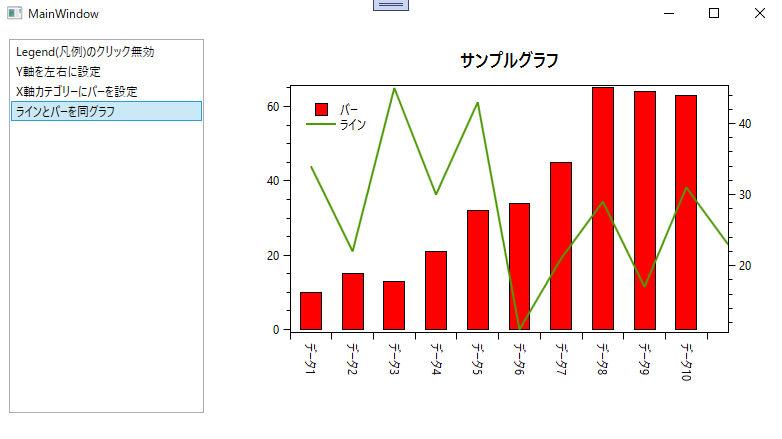
プロジェクトは↓からダウンロードできます。
GitHub

GitHub - HomeProgrammer81/OxyPlotProject at main_barLineSame
Contribute to HomeProgrammer81/OxyPlotProject development by creating an account on GitHub.
まとめ
C# WPFアプリケーション OxyPlot にて、BarとLineを同グラフに表示する方法について書きました。

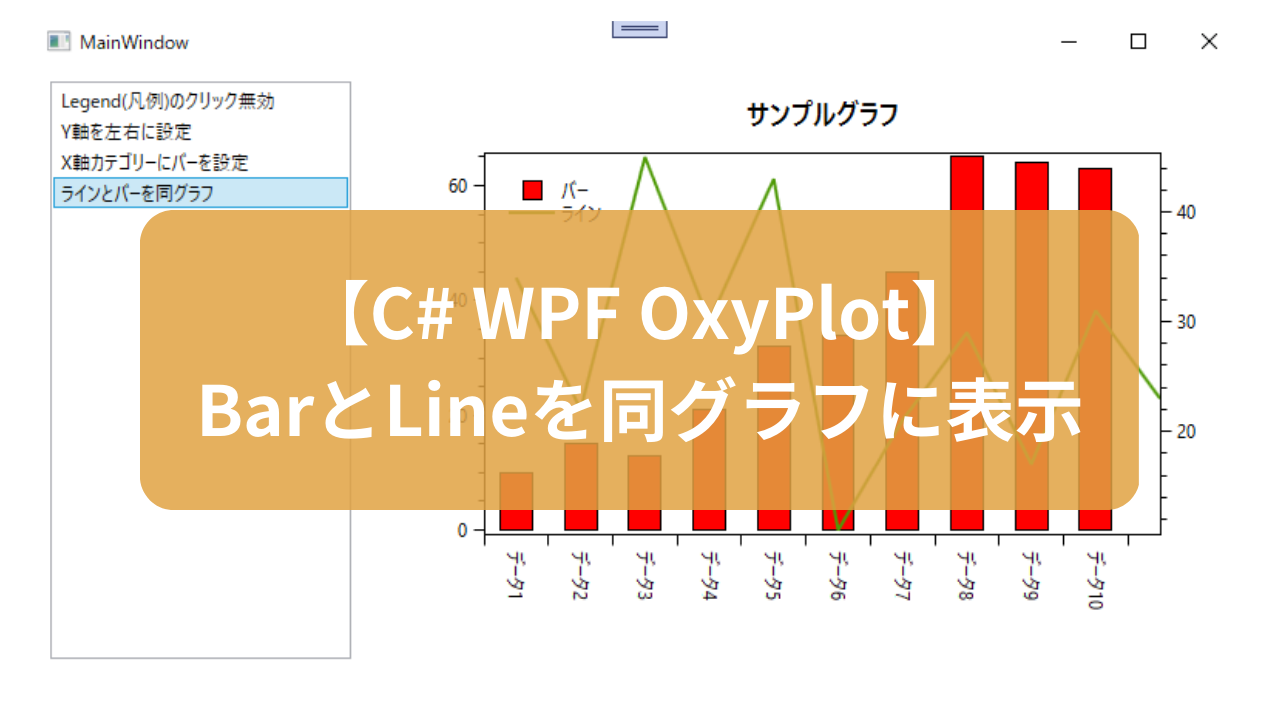








コメント