C# WPFアプリケーションにて、OxyPlotを使用して円グラフを描画する方法を書きます。
開発環境
- Windows10
- Microsoft Visual Studio Community2022
- .NET 6
- WPF アプリ
- OxyPlot 2.1.2
目次
やりたいこと
やりたいことは、OxyPlotを使用して、↓のような円グラフを描画することです。
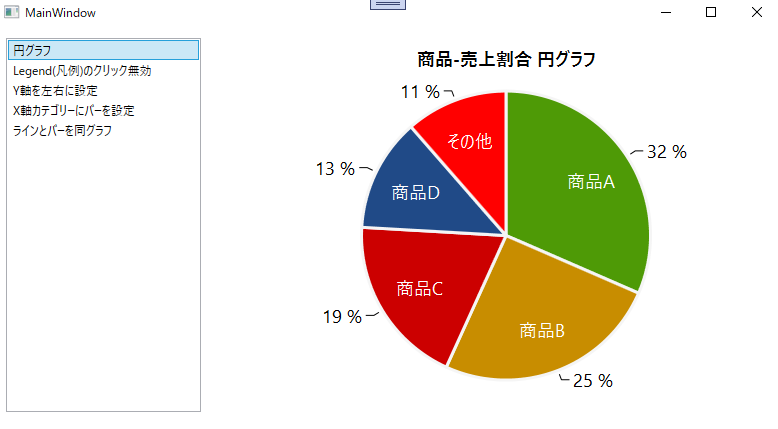
コード
- 円グラフを表示するために、PieSeriesを使用します。
using OxyPlot;
using OxyPlot.Legends;
using OxyPlot.Series;
using System;
using System.Collections.Generic;
namespace OxyPlotProject.OxyPlotPlotModel
{
/// <summary>
/// 円グラフPlotModelファクトリー
/// </summary>
internal class PieSeriesPlotModelFactory : AbstPlotModelFactory
{
private List<Tuple<string, double>> pieDataList = new List<Tuple<string, double>>()
{
new Tuple<string, double>( "商品A", 25394),
new Tuple<string, double>( "商品B", 20343),
new Tuple<string, double>( "商品C", 15400),
new Tuple<string, double>( "商品D", 10200),
new Tuple<string, double>( "その他", 9200),
};
public override PlotModel Create()
{
// モデル
PlotModel plotModel = new PlotModel();
plotModel.Title = "商品-売上割合 円グラフ";
plotModel.TitlePadding= 20; // タイトルのパディング
// パイシリーズ
PieSeries pieSeries = new PieSeries();
pieSeries.InsideLabelColor = OxyColors.White; // 内部ラベルの色
pieSeries.InsideLabelPosition = 0.7; // 内部ラベル位置
pieSeries.FontSize = 18; // フォントサイズ
pieSeries.Stroke = OxyColors.WhiteSmoke; // ボーダーの色
pieSeries.StrokeThickness = 3; // ボーダーの幅
pieSeries.TickDistance = 4; // 円の端と、割合の線の距離
pieSeries.StartAngle = -90; // データの開始角度
// データ設定
foreach( Tuple<string, double> tuple in pieDataList )
{
PieSlice pieSlice = new PieSlice(tuple.Item1, tuple.Item2);
pieSeries.Slices.Add(pieSlice);
}
plotModel.Series.Add(pieSeries);
return plotModel;
}
}
}PieSeriesのStartAngleプロパティを-90にしました。デフォルト値は0で、時計回りが正方向のようです。円グラフの場合、12時の位置が開始が一般的に思います。
プロジェクトを実行したところ、↓のグラフを表示できました。
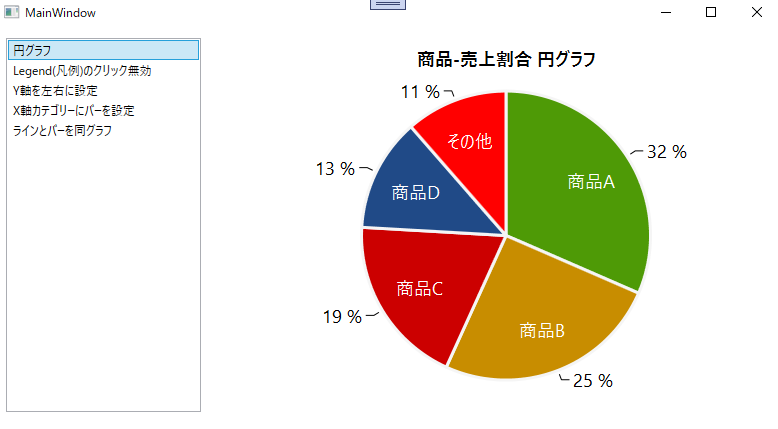
プロジェクトは↓からダウンロードできます。
GitHub

GitHub - HomeProgrammer81/OxyPlotProject at main_pie
Contribute to HomeProgrammer81/OxyPlotProject development by creating an account on GitHub.
まとめ
C# WPFアプリケーションにて、OxyPlotを使用して円グラフを描画する方法を書きました。









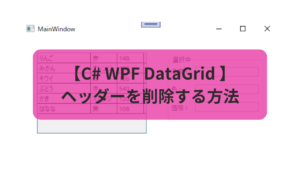
コメント