本記事は、C# WPFアプリケーション OxyPlotにおいて、Y軸を左右に設定する方法を書きます。
開発環境
- Windows10
- Microsoft Visual Studio Community2022
- .NET 6
- WPF アプリ
- OxyPlot 2.1.2
目次
やりたいこと
OxyPlotでY軸を左右両方に表示させます。緑は左側の軸に対応、黄は右側の軸に対応するようにします。
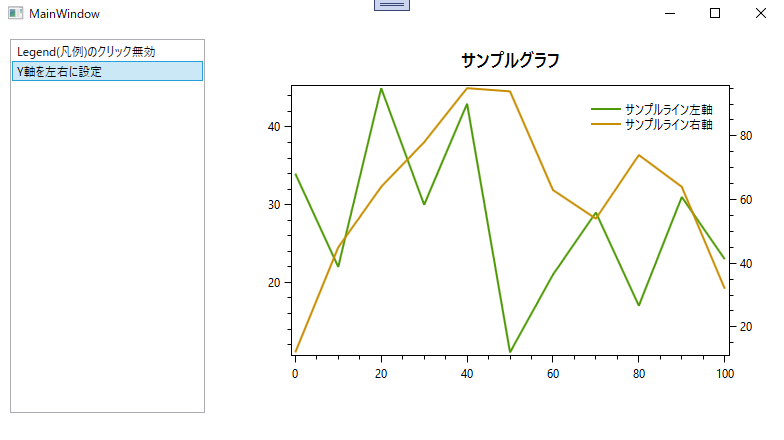
コード
ポイントは以下の通りです。
- 左側用、右側用のAxisを作成しキーを設定する。
- それぞれのラインに対し、対応したいAxis のキーを設定する
PlotModelを生成するコードは以下のようになります。
using OxyPlot;
using OxyPlot.Axes;
using OxyPlot.Legends;
using OxyPlot.Series;
namespace OxyPlotProject.OxyPlotPlotModel
{
/// <summary>
/// 左右にY軸PlotModelファクトリー
/// </summary>
internal class YAxisLeftRightPlotModelFactory : AbstPlotModelFactory
{
public override PlotModel Create()
{
// モデル
PlotModel plotModel = new PlotModel();
plotModel.Title = "サンプルグラフ";
// ライン左軸
LinearAxis linearLeftAxis = new LinearAxis();
linearLeftAxis.Position = AxisPosition.Left;
linearLeftAxis.Key = "leftAxis";
plotModel.Axes.Add(linearLeftAxis);
// ライン左
LineSeries lineLeftSeries = new LineSeries();
lineLeftSeries.Title = "サンプルライン左軸";
lineLeftSeries.YAxisKey = "leftAxis";
lineLeftSeries.Points.Add(new DataPoint(0, 34));
lineLeftSeries.Points.Add(new DataPoint(10, 22));
lineLeftSeries.Points.Add(new DataPoint(20, 45));
lineLeftSeries.Points.Add(new DataPoint(30, 30));
lineLeftSeries.Points.Add(new DataPoint(40, 43));
lineLeftSeries.Points.Add(new DataPoint(50, 11));
lineLeftSeries.Points.Add(new DataPoint(60, 21));
lineLeftSeries.Points.Add(new DataPoint(70, 29));
lineLeftSeries.Points.Add(new DataPoint(80, 17));
lineLeftSeries.Points.Add(new DataPoint(90, 31));
lineLeftSeries.Points.Add(new DataPoint(100, 23));
plotModel.Series.Add(lineLeftSeries);
// ライン右軸
LinearAxis linearRightAxis = new LinearAxis();
linearRightAxis.Position = AxisPosition.Right;
linearRightAxis.Key = "rightAxis";
plotModel.Axes.Add(linearRightAxis);
// ライン右
LineSeries lineRightSeries = new LineSeries();
lineRightSeries.Title = "サンプルライン右軸";
lineRightSeries.YAxisKey = "rightAxis";
lineRightSeries.Points.Add(new DataPoint(0, 12));
lineRightSeries.Points.Add(new DataPoint(10, 45));
lineRightSeries.Points.Add(new DataPoint(20, 64));
lineRightSeries.Points.Add(new DataPoint(30, 78));
lineRightSeries.Points.Add(new DataPoint(40, 95));
lineRightSeries.Points.Add(new DataPoint(50, 94));
lineRightSeries.Points.Add(new DataPoint(60, 63));
lineRightSeries.Points.Add(new DataPoint(70, 54));
lineRightSeries.Points.Add(new DataPoint(80, 74));
lineRightSeries.Points.Add(new DataPoint(90, 64));
lineRightSeries.Points.Add(new DataPoint(100, 32));
plotModel.Series.Add(lineRightSeries);
// 凡例
Legend legend = new Legend();
legend.LegendSymbolLength = 30;
plotModel.Legends.Add(legend);
return plotModel;
}
}
}
ライン左軸 linearLeftAxisに”leftAxis”、ライン右軸 linearRightAxisに”rightAxis”をキーとして設定します。
ライン左、ライン右にそれぞれの軸のキーを設定しています。
プロジェクトを実行したところ、↓のように表示できました。左右それぞれに軸が表示され、ラインもそれぞれの軸に対応しています。
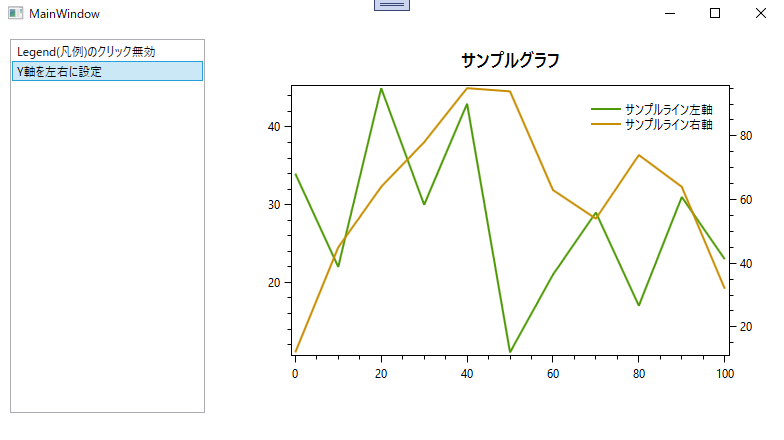
今回のプロジェクトは↓から取得できます。
GitHub

GitHub - HomeProgrammer81/OxyPlotProject at main_yAxisLeftRight
Contribute to HomeProgrammer81/OxyPlotProject development by creating an account on GitHub.
まとめ
C# WPFアプリケーション OxyPlotにおいて、Y軸を左右に設定する方法を書きました。










コメント