C# WPFアプリケーションにおいて、OxyPlotで棒グラフを描画する方法をお伝えします。
開発環境
- Windows10
- Microsoft Visual Studio Community2022
- .NET 6
- WPF アプリ
- OxyPlot 2.1.2
目次
やりたいこと
やりたいことは、OxyPlot で↓のような棒グラフを描画することです。
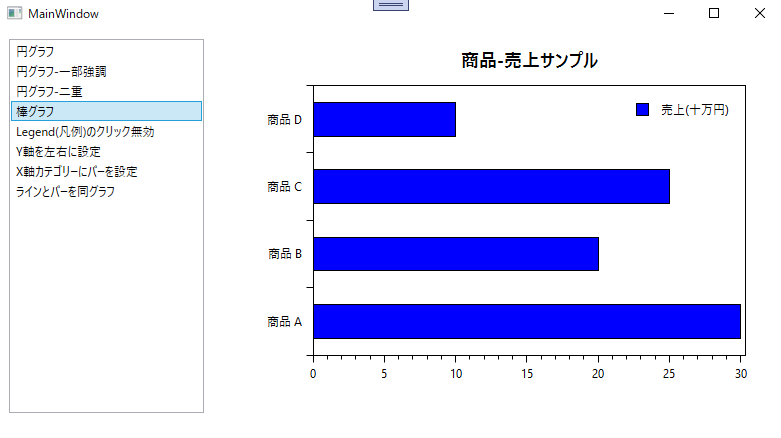
コード
- y軸は、CategoryAxisで設定します。
- 棒グラフは、BarSeriesを使用します。CategoryAxisのLabelsのインデックスと、BarSeriesのItems のインデックスが対応します。
using OxyPlot;
using OxyPlot.Axes;
using OxyPlot.Legends;
using OxyPlot.Series;
using System;
using System.Collections.Generic;
using System.Linq;
using System.Text;
using System.Threading.Tasks;
namespace OxyPlotProject.OxyPlotPlotModel
{
/// <summary>
/// 棒グラフプロットモデルファクトリー
/// </summary>
internal class BarPlotModelFactory : AbstPlotModelFactory
{
public override PlotModel Create()
{
// モデル
PlotModel plotModel = new PlotModel();
plotModel.Title = "商品-売上サンプル";
// カテゴリー
CategoryAxis axis = new CategoryAxis();
axis.Position = AxisPosition.Left;
axis.Labels.Add("商品 A");
axis.Labels.Add("商品 B");
axis.Labels.Add("商品 C");
axis.Labels.Add("商品 D");
plotModel.Axes.Add(axis);
// バー
BarSeries barSeries = new BarSeries();
barSeries.Title = "売上(十万円)";
barSeries.FillColor = OxyColors.Red;
barSeries.StrokeThickness = 1;
barSeries.StrokeColor = OxyColors.Black;
barSeries.FillColor = OxyColors.Blue;
barSeries.BarWidth = 50;
barSeries.Items.Add(new BarItem() { Value = 30 });
barSeries.Items.Add(new BarItem() { Value = 20 });
barSeries.Items.Add(new BarItem() { Value = 25 });
barSeries.Items.Add(new BarItem() { Value = 10 });
plotModel.Series.Add(barSeries);
// 凡例
Legend legend = new Legend();
legend.LegendSymbolLength = 30;
legend.LegendPosition = LegendPosition.TopRight;
plotModel.Legends.Add(legend);
return plotModel;
}
}
}
プロジェクトを実行したところ↓の棒グラフを表示できました。
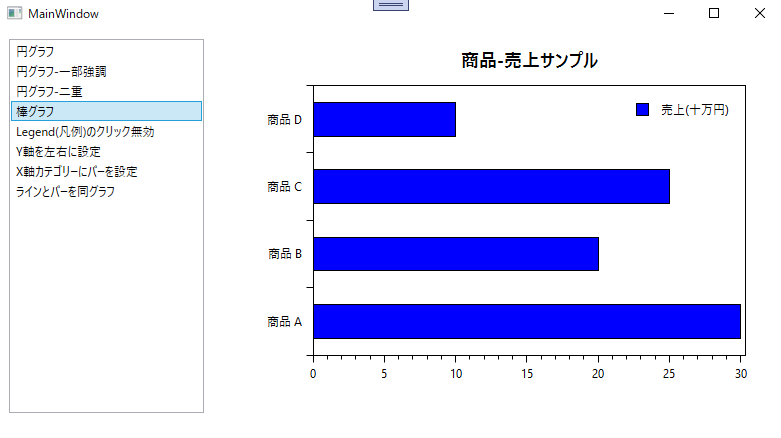
まとめ
C# WPFアプリケーションにおいて、OxyPlotで棒グラフを描画する方法をお伝えしました。








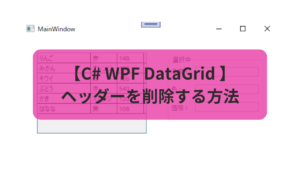
コメント